Introduction
One of the problems that can arise when trying to use a Solaris box as a DHCP client is that by default, the server is expected to supply a hostname, in addition to all the other stuff (like IP address, DNS servers, etc.). Most cable modems and home routers don't supply a (usable) hostname, so it gets set to "unknown". This page describes how to get around that. (Where this page says "cable modem", "DSL modem" can be substituted.)
This page assumes that le0 is the interface you using for your DHCP connection. Substitute hme0 or whatever interface you're actually using in the examples below.
Setting up DHCP
There are two ways of using DHCP:
- DHCP has limited control
- DHCP has full control
The first case may be where you want to use your own /etc/resolv.conf and so on, with a minimum of hassle.
The second case would be the normal situation, especially if your cable modem provider has a habit of changing DNS name server IP addresses on you (like mine does!), so I'll concentrate on that here. I have a script to automate the first method, should you want to use it. You'll need to change the DEFAULT_ADDR and INTERFACE variables as required.
The first thing to do is to create an empty /etc/hostname.le0, like this:
> /etc/hostname.le0
Creating this file ensures that the interface gets plumbed, ready for the DHCP software to do its stuff.
Next, you create /etc/dhcp.le0. This file can be empty if you want to accept the defaults, but may also contain one or both of these directives:
- wait time, and
- primary
By default, ifconfig will wait 30 seconds for the DHCP server to respond (after which time, the boot will continue, while the interface gets configured in the background). Specifying the wait directive tells ifconfig not to return until the DHCP has responded. time can be set to the special value of forever, with obvious meaning. I use a time value of 300, which seems to be long enough for my cable provider.
The primary directive indicates to ifconfig that the current interface is the primary one, if you have more than one interface under DHCP control. If you only have one interface under DHCP control, then it is automatically the primary one, so primary is redundant (although it's permissible).
With these files in place, subsequent reboots will place le0 under DHCP control: you're ready to go!
Unknown hostname
Actually, there's one snag: most (if not all) cable modem DHCP servers don't provide you with a hostname (even if they did, odds are it won't be one you want anyway!). This wouldn't be a problem, except that the boot scripts (/etc/init.d/rootusr in particular) try to be clever, and set your hostname to "unknown" in this case, which is not at all useful!
The trick is to change your hostname back to the right one, preferably without changing any of the supplied start-up scripts, which are liable to be being stomped on when you upgrade or install a patch. You've also got to do it early enough in the boot process, so that rpcbind, sendmail and friends don't get confused by using the wrong hostname. To solve this problem, put this little script in to /etc/init.d/set_hostname, with a symbolic link to it from /etc/rc2.d/S70set_hostname.
Starting with Solaris 10, the preceding paragraph can be ignored. Instead, just make sure that the hostname you want to use is in /etc/nodename; the contents of that file will then be used to set the hostname. (Note that it is essential that the hostname you put into /etc/nodename is terminated with a carriage return. Breakage will happen if this is not the case.) Also, from Solaris 8 it is possible to tell the DHCP software not to request a hostname from the DHCP server. To do this, remove the token 12 from the PARAM_REQUEST_LIST line in /etc/default/dhcpagent. (/etc/default/dhcpagent describes what the default tokens are; 12 is the hostname, 3 is the default router, 6 is the DNS server, and so on.)
With these modifications in place, reboot, and you'll be using your cable modem in no time!
Taken from: http://www.rite-group.com/rich/solaris_dhcp.html

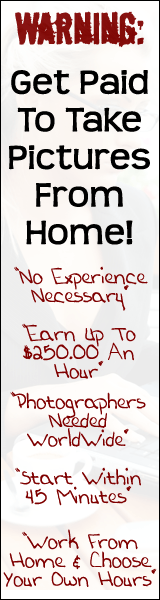
1 comment:
ifconfig Command Options Used With DHCP Client
The ifconfig command enables you to:
*
Start the DHCP client – The command ifconfig interface dhcp start initiates the interaction between the DHCP client and DHCP server to obtain an IP address and a new set of configuration options. This might be useful when you change information that you want a client to use immediately, such as when you add IP addresses or change the subnet mask.
*
Request network configuration information only – The command ifconfig interface dhcp inform causes dhcpagent to issue a request for network configuration parameters, with the exception of the IP address. This is useful for situations where the network interface has a valid IP address, but the client system needs updated network options. For example, this might be useful if you do not use DHCP to manage IP addresses, but do use it to configure hosts on the network.
*
Request a lease extension – The command ifconfig interface dhcp extend causes dhcpagent to issue a request to renew the lease. This happens automatically, but you might want to use this command if you change the lease time and want clients to use the new lease time immediately rather than waiting for the next attempt at lease renewal.
*
Release the IP address – The command ifconfig interface dhcp release causes dhcpagent to relinquish the IP address used by the network interface. This happens automatically when the lease expires. You might want to issue this command if the lease time is long and you need to take down the network interface for an extended period of time or you want to remove the system from the network.
*
Drop the IP address – The command ifconfig interface dhcp drop causes dhcpagent to take down the network interface without informing the DHCP server that it is doing so. This enables the client to use the same IP address when it reboots.
*
Ping the network interface – The command ifconfig interface dhcp ping lets you test to see if the interface is under the control of DHCP.
*
View DHCP configuration status of the network interface – The command ifconfig interface dhcp status displays the current state of the DHCP client. The display indicates the following:
o
If an IP address has been bound to the client
o
Number of requests sent, received, and declined
o
If this is the primary interface
o
Times when the lease was obtained, when it expires, and when attempts to renew it will or did start
For example:
# ifconfig hme0 dhcp status
Interface State Sent Recv Declined Flags
hme0 BOUND 1 1 0 [PRIMARY]
(Began, Expires, Renew) = (08/16/2000 15:27, 08/18/2000 13:31, 08/17/2000 15:24)
Taken from:http://docs.sun.com/app/docs/doc/806-5529/6jehkcs2t?a=view
Post a Comment